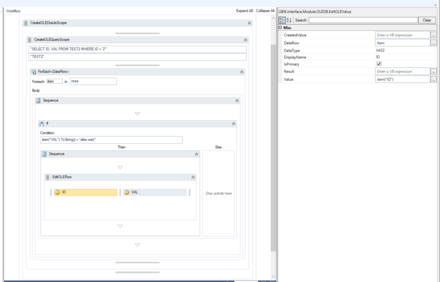Difference between revisions of "HowTo:Update Data via OLEDB with a Workflow"
(→Example) |
|||
| (4 intermediate revisions by the same user not shown) | |||
| Line 2: | Line 2: | ||
= Instructions = | = Instructions = | ||
| − | # Establish a [[HowTo:Connect_To_Oracle_With_A_Workflow| | + | # Establish a connection [[HowTo:Connect_To_Oracle_With_A_Workflow|to an Oracle]] or SQL database. Once connected, it is necessary to model the table / column definitions, of the data to be udpated, in the workflow. Use [[Activity:CreateOLEOracleScope (Activity)|CreateOLEOracleScope]] or [[Activity:CreateOLESQLScope (Activity)|CreateOLESQLScope]] to set up the connection. |
| − | + | ||
# Place either a [[Activity:CreateOLETableScope (Activity)]] or a [[Activity:CreateOLEQueryScope (Activity)]] within the scope acticity to define the table you want to udate data. | # Place either a [[Activity:CreateOLETableScope (Activity)]] or a [[Activity:CreateOLEQueryScope (Activity)]] within the scope acticity to define the table you want to udate data. | ||
# Iterate throw the fetched rows by using e.g. a '''for each''' activity. | # Iterate throw the fetched rows by using e.g. a '''for each''' activity. | ||
| Line 16: | Line 15: | ||
=Example= | =Example= | ||
Connecting to an Oracle database and updating data.<br /> | Connecting to an Oracle database and updating data.<br /> | ||
| − | + | {{FileLink|Example_Workflow_ORACLE_UPDATE_STATEMENT.uwf|Download Workflow example}} | |
| − | + | ||
| − | [[ | + | [[File:UI_Activity_UpdateViaOLEDB.PNG|440px|border|alt=Example Workflow|Example Workflow]] |
| − | [[Category:How-To]] | + | |
| + | [[Category:How-To|Update Data via OLEDB with a Workflow]] | ||
| + | [[Category:OLE|Update Data via OLEDB with a Workflow]] | ||
Latest revision as of 09:18, 20 May 2015
Updating data in an Oracle or SQL database via a workflow can be done by using a set of activities.