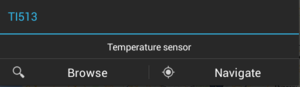Difference between revisions of "POI dialog"
(Created page with "POI dialog [[File:UI_UBIK_Android_POI_Dialog_With_Properties.png|thumb|alt=POI dialog with important properties|POI dialog wit...") |
|||
| Line 6: | Line 6: | ||
* Descriptive text, which displays the description of the object; | * Descriptive text, which displays the description of the object; | ||
* Property list, which displays the important properties of the object or nothing if there are none; This is only available since {{VersionAndroid|2.4.0}}. | * Property list, which displays the important properties of the object or nothing if there are none; This is only available since {{VersionAndroid|2.4.0}}. | ||
| − | * Navigate button, which navigates on the map from the current position to the object | + | {{Hint|Properties with priorities higher/bigger than the [[Settings#User_specific_settings|PriorityThreshold]] are considered important.}} |
| + | * Navigate button, which navigates on the map from the current position to the object; | ||
* Browse button, which opens the object in the content browser. | * Browse button, which opens the object in the content browser. | ||
To close the dialog, the user can click anywhere else on the map. | To close the dialog, the user can click anywhere else on the map. | ||
Revision as of 12:07, 16 April 2015
File:UI UBIK Android POI Dialog With Properties.png
POI dialog with important properties
A POI dialog is used for displaying information of the POI object. Such a dialog contains the following elements:
- Title, which displays the name of the object;
- Descriptive text, which displays the description of the object;
- Property list, which displays the important properties of the object or nothing if there are none; This is only available since VersionAndroid.
| Properties with priorities higher/bigger than the PriorityThreshold are considered important. |
- Navigate button, which navigates on the map from the current position to the object;
- Browse button, which opens the object in the content browser.
To close the dialog, the user can click anywhere else on the map.