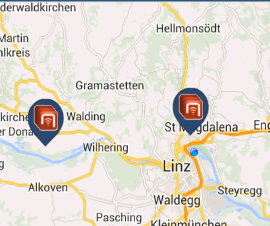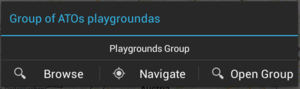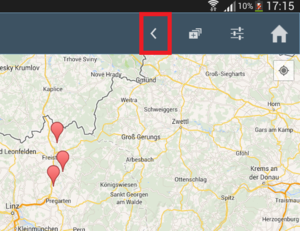Difference between revisions of "HowTo:Use POI Groups"
| (14 intermediate revisions by 2 users not shown) | |||
| Line 1: | Line 1: | ||
| − | POI groups are groups of Points of Interests (POI). The groups initially are represented as single objects, hiding their contents initially. Once a group is selected, the contents become visible. POI groups are represented in both Map views and POI views. | + | POI groups are groups of Points of Interests (POI). The groups initially are represented as single objects, hiding their contents initially. Once a group is selected, the contents become visible. POI groups are represented in both [[Map]] views and [[POI]] views. |
== Map view == | == Map view == | ||
| Line 5: | Line 5: | ||
[[File:Dialog_box.png|thumb|alt=Map dialog box|Map dialog box]] | [[File:Dialog_box.png|thumb|alt=Map dialog box|Map dialog box]] | ||
[[File:Navigate_back_button.png|thumb|alt=Navigate back to parent POI group|Navigate back to parent POI group]] | [[File:Navigate_back_button.png|thumb|alt=Navigate back to parent POI group|Navigate back to parent POI group]] | ||
| − | To view POI Groups in | + | To view POI Groups in the Map view |
| − | # | + | # Click on the POI group icon on the map to choose a POI group |
| − | # To navigate to the children POI groups and POI group items of current POI group, choose | + | # To navigate to the children POI groups and POI group items of the current POI group, choose ''Open group'' from the displayed dialog box |
| − | # To navigate back to the parent view | + | # To navigate back to the parent view click on the back button on the top menu |
== POI view == | == POI view == | ||
| − | To view POI Groups in POI views | + | To view POI Groups in POI views |
| − | # | + | # Click on a POI group billboard on the POI view to choose a POI group |
| − | # To navigate to the children POI groups and POI group items of current POI group, choose | + | # To navigate to the children POI groups and POI group items of current POI group, choose ''Open Group'' from the displayed dialog box |
| − | # To navigate back to the parent view, click on the back button | + | # To navigate back to the parent view, click on the back button |
| + | == See also == | ||
| + | * [[HowTo:Declare_an_Object_as_POI_Group]] | ||
| + | * [[HowTo:Declare_an_Object_as_Point_of_Interest_(POI)]] | ||
| + | * [[POI Groups]] | ||
| − | + | [[Category:POI]] | |
| − | [[Category: | + | [[Category:Publishing]] |
| + | [[Category:Android]] | ||
| + | [[Category:How-To]] | ||
Latest revision as of 02:16, 2 April 2015
POI groups are groups of Points of Interests (POI). The groups initially are represented as single objects, hiding their contents initially. Once a group is selected, the contents become visible. POI groups are represented in both Map views and POI views.
Map view
To view POI Groups in the Map view
- Click on the POI group icon on the map to choose a POI group
- To navigate to the children POI groups and POI group items of the current POI group, choose Open group from the displayed dialog box
- To navigate back to the parent view click on the back button on the top menu
POI view
To view POI Groups in POI views
- Click on a POI group billboard on the POI view to choose a POI group
- To navigate to the children POI groups and POI group items of current POI group, choose Open Group from the displayed dialog box
- To navigate back to the parent view, click on the back button