Difference between revisions of "RFID tags"
(Created page with "In order for the users to find objects more efficiently, {{UBIK}} can mark some objects with certain properties. Whenever a user scans a RFID tag, th...") |
|||
| Line 1: | Line 1: | ||
In order for the users to find objects more efficiently, {{UBIK}} can mark some objects with [[#Technical_background|certain properties]]. Whenever a user scans a RFID tag, the resulting ID value can be used to find all matching objects, namely objects that have the right property. | In order for the users to find objects more efficiently, {{UBIK}} can mark some objects with [[#Technical_background|certain properties]]. Whenever a user scans a RFID tag, the resulting ID value can be used to find all matching objects, namely objects that have the right property. | ||
| + | == Configurable start screen RFID button == | ||
| + | |||
| + | In order to use this feature, an RFID scanning entry point is provided using a [[HowTo:Configure_Start_Screen_Content#Buttons|configurable start start screen button]] for it. | ||
| + | The following xml shows an example start screen configuration including RFID scanning entry point: | ||
| + | |||
| + | <source lang="xml"> | ||
| + | <StartScreenConfiguration> | ||
| + | <Tab caption="Content"> | ||
| + | <ContentBrowserButton caption="Content Browser"/> | ||
| + | <RFIDScanButton caption="RFID Scan" /> | ||
| + | </Tab> | ||
| + | </StartScreenConfiguration> | ||
| + | </source> | ||
== Searching for objects == | == Searching for objects == | ||
| Line 16: | Line 29: | ||
Once the objects are found, they are displayed in a list. The users can then browse to any of the objects for more information by clicking on the objects. | Once the objects are found, they are displayed in a list. The users can then browse to any of the objects for more information by clicking on the objects. | ||
| + | # During the search, the list might show a searching text before any objects are found;<br/>[[File:Scanned_searching.jpg|420 px|border|alt=Searching for Objects|Searching for Objects]] | ||
| + | # If any objects are found, they will be added to the list;<br/>[[File:Scanned_search_result.jpg|420 px|border|alt=Displaying Objects|Displaying Objects]] | ||
| + | # If no objects are found, the list will show a corresponding text.<br/>[[File:Scanned_no_result.jpg|420 px|border|alt=No corresponding Objects|No corresponding Objects]] | ||
== Technical background == | == Technical background == | ||
Revision as of 14:52, 16 March 2015
In order for the users to find objects more efficiently, UBIK® can mark some objects with certain properties. Whenever a user scans a RFID tag, the resulting ID value can be used to find all matching objects, namely objects that have the right property.
Contents
Configurable start screen RFID button
In order to use this feature, an RFID scanning entry point is provided using a configurable start start screen button for it. The following xml shows an example start screen configuration including RFID scanning entry point:
<Tab caption="Content">
<ContentBrowserButton caption="Content Browser"/>
<RFIDScanButton caption="RFID Scan" />
</Tab>
</StartScreenConfiguration>
Searching for objects
UBIK® provides two mechanisms for searching objects: online and offline.
Searching offline
In any case (regardless of the network connection and sync mode), UBIK® always goes through all the objects currently available on the device and find the ones that match the scanned results.
Searching online
When the Internet is avaiable and UBIK® is not running under offline mode, the search result is enhanced by online search. This means any objects that match the scanned results can be found even if they don't yet exist locally.
Presenting results of a search
Once the objects are found, they are displayed in a list. The users can then browse to any of the objects for more information by clicking on the objects.
- During the search, the list might show a searching text before any objects are found;
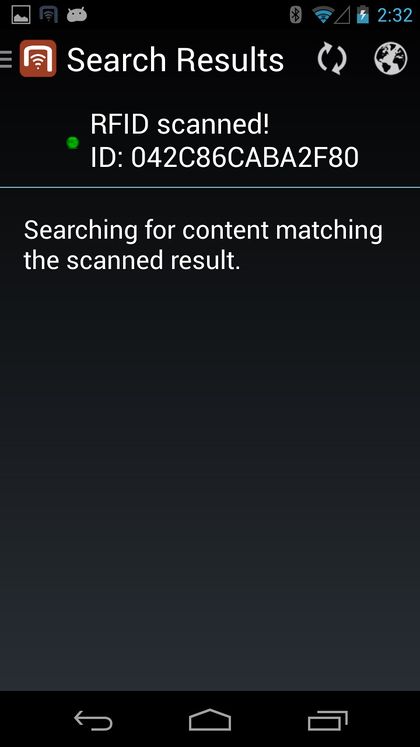
- If any objects are found, they will be added to the list;
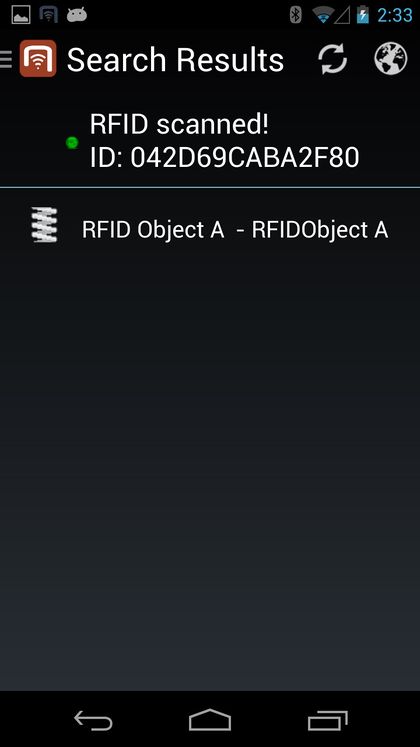
- If no objects are found, the list will show a corresponding text.
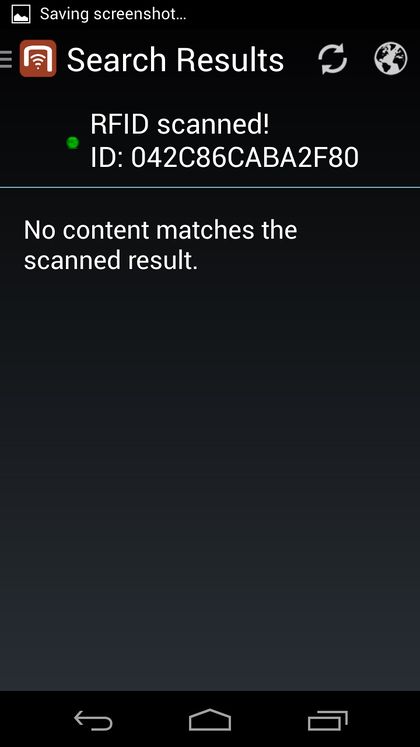
Technical background
In order for objects to be identifiable through RFID, they have to carry the SYSCLS OBJECTWITHRFIDTAG classification.
The service query used for online searching is SYSCLS RFIDTAGSCANQUERY.
