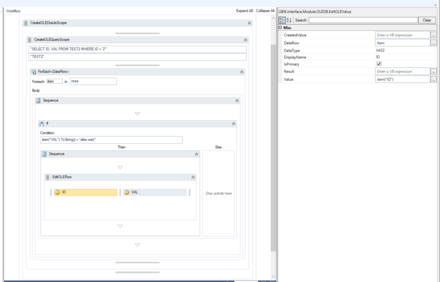Difference between revisions of "HowTo:Update Data via OLEDB with a Workflow"
| Line 6: | Line 6: | ||
# Place either a [[Activity:CreateOLETableScope (Activity)]] or a [[Activity:CreateOLEQueryScope (Activity)]] within the scope acticity to define the table you want to udate data. | # Place either a [[Activity:CreateOLETableScope (Activity)]] or a [[Activity:CreateOLEQueryScope (Activity)]] within the scope acticity to define the table you want to udate data. | ||
# Iterate throw the fetched rows by using e.g. a '''for each''' activity. | # Iterate throw the fetched rows by using e.g. a '''for each''' activity. | ||
| − | # Once you determine the row to be updated, use [[Activity: | + | # Once you determine the row to be updated, use [[Activity:EditOLERow (Activity)]] to start editing. |
| − | # Define the primary key column(s) by using [[Activity:EditOLEValue (Activity)]] activities within | + | # Define the primary key column(s) by using [[Activity:EditOLEValue (Activity)]] activities within EditOLERow. You need to specify the column name in the '''DisplayName''' property and the data type in the '''DataType''' property. Check the '''IsPrimary''' checkbox for all columns defined in this step (key columns). |
| − | # Define the data column(s) to be updated by using EditOLEValue activities within the | + | # Define the data column(s) to be updated by using EditOLEValue activities within the EditOLERow. Again, you need to specify the column name in the '''DisplayName''' property and the data type in the '''DataType''' property. Specify the '''new value''' for the cell in the property '''Value'''. |
{{Attention|If you are using a CreateOLEQueryScope to fetch data you want to update, you '''have to''' define a valid tablename!}} | {{Attention|If you are using a CreateOLEQueryScope to fetch data you want to update, you '''have to''' define a valid tablename!}} | ||
Revision as of 12:42, 23 February 2015
Updating data in an Oracle database via a workflow can be done by using a set of activities.