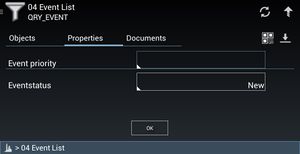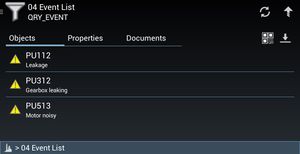Difference between revisions of "Query Objects (UBIK Android)"
| Line 5: | Line 5: | ||
[[File:UI_Android_Query_Results.jpg|thumb|alt= Results of a Query|Results of a Query]] | [[File:UI_Android_Query_Results.jpg|thumb|alt= Results of a Query|Results of a Query]] | ||
| − | A query object has the same UI representation as regular objects. However, once a user clicks on it, instead of showing its children, | + | A query object has the same UI representation as regular objects. However, once a user clicks on it, instead of showing its children, the client will show its properties, namely all the criteria of the query. |
The property list view of a query object is also similar to those of regular objects. But an {{key press|OK}} button is available below the list. Once it is clicked, the query will be executed with the current property/criterion values. Meanwhile, the {{UBIK}} will switch to the content list view, ready to display the results of the query. | The property list view of a query object is also similar to those of regular objects. But an {{key press|OK}} button is available below the list. Once it is clicked, the query will be executed with the current property/criterion values. Meanwhile, the {{UBIK}} will switch to the content list view, ready to display the results of the query. | ||
[[Category:Android]] | [[Category:Android]] | ||
Revision as of 17:03, 2 February 2015
A query is a certain classified UBIK® object which allows users to find objects by criteria.
UI for query objects
A query object has the same UI representation as regular objects. However, once a user clicks on it, instead of showing its children, the client will show its properties, namely all the criteria of the query.
The property list view of a query object is also similar to those of regular objects. But an OK button is available below the list. Once it is clicked, the query will be executed with the current property/criterion values. Meanwhile, the UBIK® will switch to the content list view, ready to display the results of the query.