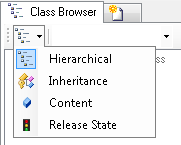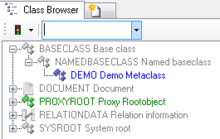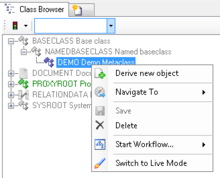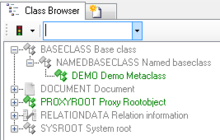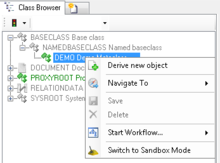Difference between revisions of "HowTo:Release MetaClasses to Live Mode"
| (4 intermediate revisions by 2 users not shown) | |||
| Line 1: | Line 1: | ||
To switch the [[Metaclass]]es in [[Live mode]] brings a performance gain and blocks further processing of the released ''Metaclasses'' | To switch the [[Metaclass]]es in [[Live mode]] brings a performance gain and blocks further processing of the released ''Metaclasses'' | ||
| − | # | + | # Switch the [[Class_Browser#View_Styles|View Style]] in the [[Class Browser]] to the [[Class_Browser#View_Styles|Release State]] view <br/>[[File:UI_Live_Mode_01.PNG|220 px|border|alt=Live Mode|Live Mode]] |
| + | # Now the different colours show the ''Release State'' <br/>[[File:UI_Live_Mode_02.PNG|220 px|border|alt=Live Mode|Live Mode]] | ||
| + | # For changing the ''Release State'' click with the right mouse button on the ''MetaClass'' and click on '''Switch to Live Mode'''<br/>[[File:UI_Live_Mode_03.PNG|220 px|border|alt=Live Mode|Live Mode]] | ||
| + | # Now the ''MetaClass'' is released <br/>[[File:UI_Live_Mode_04.PNG|220 px|border|alt=Live Mode|Live Mode]] | ||
| + | # To change back the ''Release State'' click with the right mouse button on the ''MetaClass'' and click on '''Switch to Sandbox Mode'''<br/>[[File:UI_Live_Mode_05.PNG|220 px|border|alt=Live Mode|Live Mode]] | ||
| + | # These actions can only be done in [[UBIK_Studio_Basics#Admin_mode|Admin mode]]: | ||
:* The current user will be shown in the down bar <br/>[[File:UI_Property_editable_04.PNG|220 px|border|alt=Property editable|Property editable]] | :* The current user will be shown in the down bar <br/>[[File:UI_Property_editable_04.PNG|220 px|border|alt=Property editable|Property editable]] | ||
:* For changing the [[UBIK_Studio_Basics#User_rights|User rights]] click with the right mouse button on the user <br/>[[File:UI_Property_editable_05.PNG|220 px|border|alt=Property editable|Property editable]] | :* For changing the [[UBIK_Studio_Basics#User_rights|User rights]] click with the right mouse button on the user <br/>[[File:UI_Property_editable_05.PNG|220 px|border|alt=Property editable|Property editable]] | ||
| − | + | [[Category:How-To]] | |
| − | + | ||
| − | [[Category:How-To | + | |
Latest revision as of 16:07, 2 February 2015
To switch the Metaclasses in Live mode brings a performance gain and blocks further processing of the released Metaclasses
- Switch the View Style in the Class Browser to the Release State view
- Now the different colours show the Release State
- For changing the Release State click with the right mouse button on the MetaClass and click on Switch to Live Mode
- Now the MetaClass is released
- To change back the Release State click with the right mouse button on the MetaClass and click on Switch to Sandbox Mode
- These actions can only be done in Admin mode:
- The current user will be shown in the down bar
- For changing the User rights click with the right mouse button on the user
- The current user will be shown in the down bar