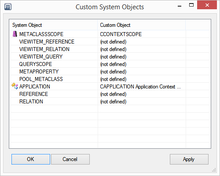Difference between revisions of "Custom System Objects Dialog"
| Line 15: | Line 15: | ||
[[Category: UBIK Studio]] | [[Category: UBIK Studio]] | ||
| − | [[Category: 2.3.1]] | + | [[Category: Version 2.3.1]] |
Revision as of 09:24, 2 July 2014
Locate and click the menu Database; Custom System Objects. Press Apply or OK when you're finished changing the settings, or Cancel if you don't want your changes to be saved. The custom system objects will be saved to the current database.
The custom system objects settings consist of two columns with a system object in every row. Each system object in the list can be configured individually by selecting its customizing representation that is used for automated actions within the UBIK® system (e.g. creating new relations etc.). When a row is clicked within the right column, the custom object can be selected out of all suitable custimizing objects displayed a the popup list.
| Column | Purpose |
|---|---|
| System Object | The system object to configure. |
| Custom Object | The custom object to use instead of the standard system object. |